Wondering how to resize your hard drive partition without losing your data?
Well, this common issue always getting to my email at least couple times a month.
This time I will share the simplest way to resize the partition without having to put some complex command and also you don't need to worry to lose your data. Before continuing this process there is a tool you need to prepare first, you can download it here
How to...
Remember:
This method only for hard drive that contain data and not for hard drive that contain operating system!
Well, this common issue always getting to my email at least couple times a month.
This time I will share the simplest way to resize the partition without having to put some complex command and also you don't need to worry to lose your data. Before continuing this process there is a tool you need to prepare first, you can download it here
How to...
Remember:
This method only for hard drive that contain data and not for hard drive that contain operating system!
After downloading and installing this free software, now it's the time for you to start this process.
1. Open this software and you'll see your hard drive list in it.
2. Choose the drive which one do you want to resize.
3. Right click on the hard drive you want to resize and choose
resize menu (see second images) and you'll see next screen.
4. On the next screen, you can expand the size of your hard drive as you like using a slider or you can put numbers inside combo box to determine hard drive size as you prefer.
 |
| Partition wizard image(1) |
2. Choose the drive which one do you want to resize.
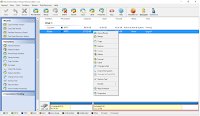 |
| Partition wizard image (2) |
3. Right click on the hard drive you want to resize and choose
resize menu (see second images) and you'll see next screen.
4. On the next screen, you can expand the size of your hard drive as you like using a slider or you can put numbers inside combo box to determine hard drive size as you prefer.
5. After you set your capacity it's the time to hit ok button and recheck your resizing amount of your hard drive. When you feel it suitable with this size then you can make it permanently by hitting apply or check mark on upper left corner. This process will take some time depend on your hard drive capacity.

EmoticonEmoticon