A man came to my place and asked me about how to enter safe mode in Windows 10? that was a big deal for people who didn't have knowledge about this problem. Today I want to guide you in case you need to boot your computer in safe mode. This method only works in normal circumstances and you can't apply this method when your computer having a big problem such continues restarting or in short hardware malfunction. This safe mode is an effective thread when you have some update issues and also malfunction driver and the worse one is a virus or trojan infection.Then how to do this, just follow this steps:
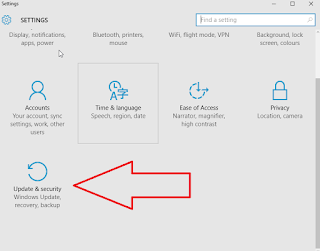 |
| Setting Menu Windows 10 |
- Click on start menu then click Setting menu
- Klik Update & security menu on left bottom corner just like the image on the right side.
- On the next screen, you will see some menu on the left corner of the screen and then select Recovery menu. See below image for more details.
- Select Restart now button on the right side of the dialogue box.
5. You will see a different menu with its caption "Choose an Option".
6. Choose Troubleshoot menu.
7. On the next page choose Advanced options.
8. After clicking Advanced Options then locate Start-up Setting.
9. It will bring you to the last step to restarts your machine
10. Your computer will restart and prepare yourself to push F8 button.
11. Choose whether to boot only in safe mode or safe mode with networking.
These steps may help you finds some problems which can make your system to fail.
Here some problems which you can repair in safe mode:
- You can repair from wrong driver installation which may cause your computer to crash.
- Cleaning a virus.
- Revert your computer to the earlier state via restore.
- Deleting malware from your system and much more.
Hope these little explanations may help you to solve your problems. When you have something in mind don't hesitate to drop me a message in the comment section.

EmoticonEmoticon